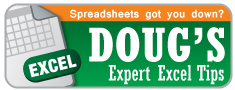-
Connect with OB
-
Polls
 Loading ...
Loading ...
-
Twitter
- This week's excel tip by explains Excel's [quite annoying] error codes how to fix them: from
- RT : 's review of Sam and Zoe's here in Nashville. Sounds like it's worth checking out on! ” from
- Our own loves case competitions. Read his latest post to find out why: from
-
Tag Archives: rank
Excel Tip of the Week: RANK
Today’s topic is the RANK function.
RANK allows you to return the rank of a number among a specified range of numbers. RANK takes three inputs; two required and one optional:
Number is the single number you want ranked
Ref is the range of values you would like the above number to be ranked against
[order] is optional and is a “1” or “0” option. 0 = Descending and 1 = Ascending. If you leave it blank, Excel assumes “0″ and ranks the largest number first. If you type “1” then Excel will rank the largest number as last.
This function can come in handy when your data is not set up in a way where you can sort it to figure out the highest or lowest number. Also, it can help if you would like to rank a number from outside your main data set against your main data set. Let’s walkthrough a [very simple] example:
- Download the example spreadsheet here
- Move your cursor to cell C4
- Type in: =RANK(D4,$D$4:$D$16,0) **Note the absolute cell references**
- Copy the formula down
- That’s it. Good job.