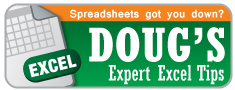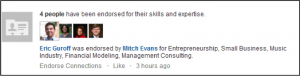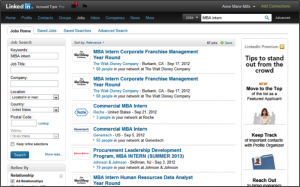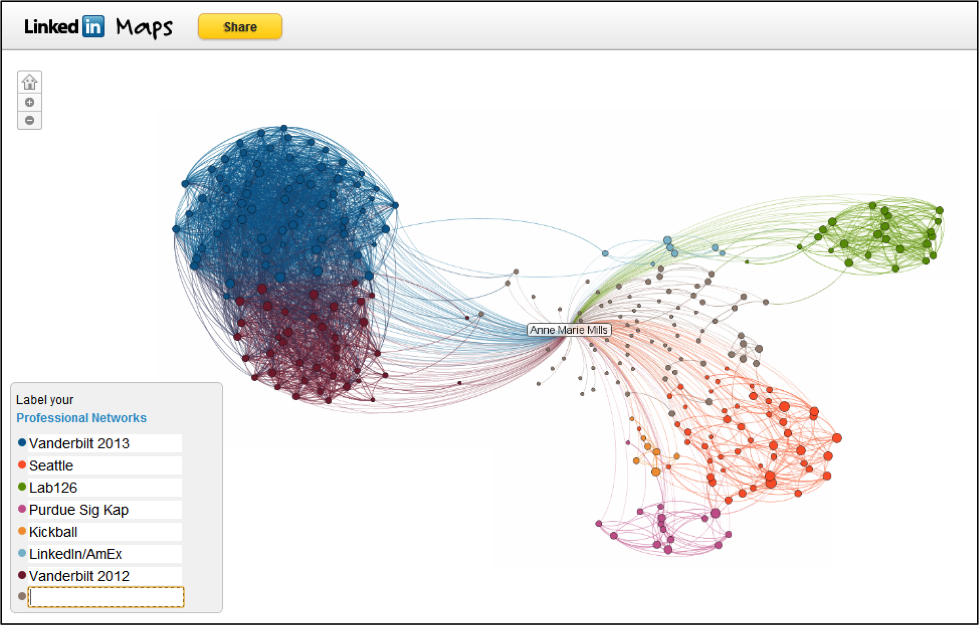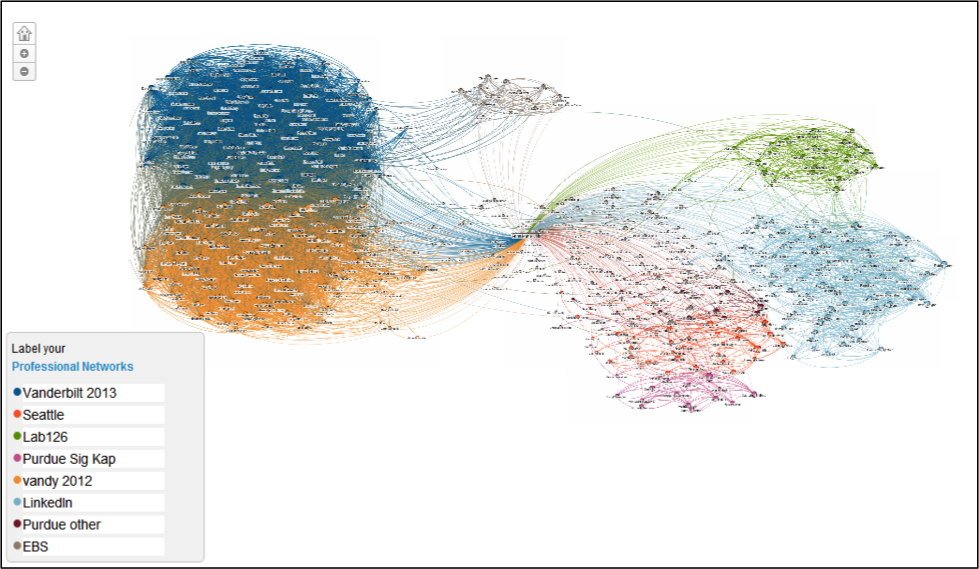-
Connect with OB
-
Polls
 Loading ...
Loading ...
-
Twitter
- RT : 5 Better Ways to Network on Twitter and LinkedIn - Forbes from
- RT : How about that big win. Way to go . from
- RT : We're absolutely thrilled with our new (N. America) and (Global) rankings in from
-
ALL POSTS BY: Anne Marie Mills
LinkedIn Tip of the Week: Endorsements
I’m so very excited about this blog! You may have seen the news on LinkedIn about the newly released ‘endorsement’ function, or maybe you’ve seen endorsements showing up on your LinkedIn News Feed (below), or maybe you haven’t been on LinkedIn this week – Shame on you!
This is something that they were working on while I was there over the summer and it is awesome! Oh and it’s a little addictive.
Anyways, let’s talk about what endorsements are and why you should use them.
First, the what – Endorsements are like mini-recommendations, or perhaps the ‘Like’ button applied in the professional world. Hopefully, you’ve added many skills to your profile, because that’s one key. Once you have skills and expertise listed, your network can then endorse these skills thereby legitimizing your claim of awesomeness.
Second, the how – It’s easy to endorse but there are a few ways to do it. One option is to go to someone’s profile page and endorse multiple skills of theirs. You’ll have to scroll down to their ‘Skills and Expertise’ section. Then click on the ‘+’ sign (or number) to endorse their skills, then your face will show up as their endorser.
Posted in Uncategorized Leave a comment
LinkedIn Tip of the Week: How to Find a Job on LinkedIn
Mod one is almost over and the job hunt is ramping up for many of us here at Owen. There are many companies on campus each week now, all looking for incredible interns to fill their summer positions and smart graduates to come on their team full time. But what if your ideal company isn’t coming on campus? Or what if you have specific geographic targets?
Why not use LinkedIn to find a job? I’m here to show you how!
Step One – Make sure you have a complete profile, when you look at jobs through LinkedIn it can attract recruiters to your profile, so be ready to make a good impression.
Step Two – Use the search function to find what you’re looking for. You can do something as simple as ‘MBA Intern’ or something more complex like ‘MBA AND Marketing’ with filters for the San Francisco Bay area.
Results for ‘MBA Intern’
Results for ‘MBA AND Marketing’ with filters for the San Francisco Bay area
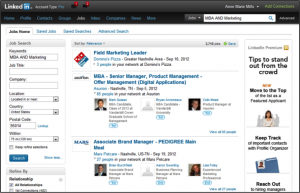
Step Three – Reach out to your network to better position your application as an internal referral or a personal introduction to the recruiter. Making a personal connection to the company will help you stand out from the crowd of applicants.
Posted in LinkedIn Tip of the Week Leave a comment
LinkedIn Tip of the Week: SlideShare – What, How, Why
What: SlideShare is an application on LinkedIn that allows you to share presentations with your network. You can share everything from PowerPoint to Keynote to documents.
How: The first step is to add the SlideShare application to your LinkedIn profile. To do this you first want to go to “Edit Profile”. At the bottom of the page are your applications and you will click on “Add Application”. Alternatively, you can click on “More” at the top of your LinkedIn page and then “Get More Applications”. When you are on the application page, look for “SlideShare Presentations” and then on the description page you will be able to “Add Application” to either or both your profile and homepage.
Now that you have SlideShare it’s time to add your best presentation! This week at Owen I hosted an Owen Insights all about using LinkedIn and I posted it to my profile. It’s very easy, simply go to your SlideShare application from the “More” menu then click on upload. Once you select a file for upload it only takes a few seconds.
Posted in Uncategorized Leave a comment
LinkedIn Tip of the Week: Visualize your Network
Have you ever wondered what your network looks like? I mean, you have loads of people in your network, but how do you know them and how do they know each other?
LinkedIn labs has a tool called inMaps and you can do just that, visualize your network. It may take a while for that first run (depending on how many connections you have) but it is a great way to look at your network.
Here is a picture of my network last March, you’ll see that I have about four main clusters; Vanderbilt Class of 2012, Class of 2013, Seattle (my friends and coworkers from my time there), and Lab126 (where I interned before coming to Vanderbilt).
And here is my network as of September, you’ll see my clusters have grown and I’ve added one big one from being at LinkedIn (any one surprised?) and one small one that is comprised of people I met while studying abroad in Germany at European Business School.
Posted in Uncategorized 2 Comments
LinkedIn Tip of the Week: All About Connections
All About Connections
We all know that social media is all about who you know. And hopefully you know that LinkedIn is focused on helping you build your professional network online, but what does that really mean? This week I’m going to highlight the top three ways to use your LinkedIn connections.
1. Professional – LinkedIn is the place to build your professional brand online and that includes who you connect with as a professional. Your connections are simply who you know. As I mentioned last week, you need 50 connections before your profile is complete, but that doesn’t mean you should add everyone you know. You should include your classmates, coworkers, professors, managers, and other professionals that you work with. As you add connections you can also create tags and add information on how you met either on their profile page in the ‘Contact Information’ box or from your connections page (both shown below). This information is for your eyes only, but can be helpful as you go about your b-school networking. Moreover, from the connections page you can export your contacts to a .cvs file for use in Outlook or Excel (below the connections box is ‘Export connections’)
Posted in Uncategorized Leave a comment