Today’s topic is showing formulas.
I’ll be honest, this tip isn’t SUPER useful. The biggest reason to know this tip is because at some point you (or maybe a friend who is going to ask you for help) will accidentally engage this feature. This can be scary if you don’t know what is happening because it changes the entire look of your spreadsheet. However, armed with the proper knowledge you can calmly disengage this feature and go back to making awesome spreadsheets.
Showing formulas is simply what it sounds like. Once you engage this feature, Excel will display the formulas within the cells instead of the formula results. For example, this:

Turns into this:

Notice how the “Total Sales” column has changed from numbers to formulas. Further, some of the other cells have lost their formatting. I didn’t show it here, but Excel also widens all the columns.
To turn this feature on/off go to the “Formulas” menu, then from the “Formula Auditing” section click on “Show Formulas” the keyboard shortcut is: Ctrl + ` (the key to the left of the 1). This shortcut works on both PC and Mac.

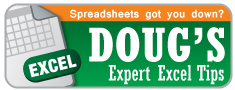
Pingback: Excel Tip of the Week: Evaluate Formulas | OwenBloggers: Life as an MBA student at Vanderbilt University Owen Graduate School