Today’s topic is grouping.
This post is somewhat related to last week’s post. Grouping is another way to hide rows, but in a more obvious way with greater ease of hiding and unhiding. Let’s jump into an example to show you how this works.
1. Download the example spreadsheet here
2. We’d like to hide all of Bob’s sales, so highlight rows 3 through 16
3. PC and Mac: From the “Data” tab in the “Outline” section click on “Group” (Keyboard shortcut: Alt→A→G→G)
4. Now click on the “minus” button which has appeared to the left
5. Bob’s sales are now hidden, but you can click on the “plus” button to reveal those rows again.
6. To Ungroup, follow the same steps but select “Ungroup” instead of “Group” (Keyboard shortcut: Atl→A→U→U)
This works for columns as well and can be really useful for summarizing data. You can create multiple groups and even create groups within groups. Excel will allow you to expand or collapse your data in a great number of ways.

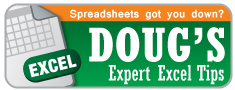
Pingback: Excel Tip of the Week: Subtotals | OwenBloggers: Life as an MBA student at Vanderbilt University Owen Graduate School