Today’s topic is working in multiple sheets.
There are occasions when you will need to enter the same data into the same cell across all or many of the sheets within your spreadsheet. For example, if you want to add a disclaimer to the bottom of each sheet, or the same title to the top of each sheet. Whatever the reason, it would be tedious to have to type the same thing over and over again, and luckily you don’t have to.
There are a few ways to go about this depending on your situation.
If you want to be selective about which sheets you work in: Go to one of your desired sheets, hold down the Ctrl button (CMD button on a Mac) and click on the rest of your desired sheets.
If you want to select all the sheets or a large contiguous range of sheets: Select the leftmost sheet in your range of sheets, hold down the shift button, and click the rightmost sheet in your desired range.
If you want to use the keyboard to do this: click into the leftmost sheet, hold down Ctrl + Shift simultaneously, and press “Page Down” for each sheet you would like to select (this works for PC and Mac).
There are several things to note about working with multiple sheets:
- Excel gives you a couple indicators to let you know you are working with multiple sheets. First, the sheets you select should turn a lighter shade of their current color. Second, at the very top of the screen you should see “[Group]” next to the file name.
- Excel disables several features once you select multiple sheets. This is mostly for your own protection.
- Despite the above point, BE VERY CAREFUL WHEN USING THIS FEATURE. There are still a number of ways you could really mess up your spreadsheet when working in multiple sheets.
- To get out of “group” mode click into any sheet with your mouse or use the keyboard shortcut Ctrl+Page Up/Page Down (same on a Mac).
I encourage you to go try this out. The best way to learn Excel is by using it!

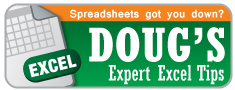
He said:
“If you want to be selective about which sheets you work in: Go to one of your desired sheets, hold down the Ctrl button (CMD button on a Mac) and click on the rest of your desired sheets.”
How do you do this without using the mouse?
Using the keyboard shortcut listed above (Ctrl+Shift+Page Up/Down) you can select a contiguous range of sheets. I don’t know of a way to select a group of sheets in a non-contiguous range with just the keyboard.