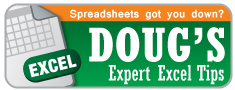Today’s topic is general options.
This is another super easy tip, but most people don’t think about it. Excel gives you some freedom in how you would like to have your environment set up right from the start.
PC: To access your options click on “File” and then on the left toward the bottom click on “Options” (Shortcut Alt → F → T). Now you should see the Excel options box which has different categories to the left. It should automatically be on the “General” category, but if not click there.
Mac: To access your options, click on “Excel” then “Preferences” (Shortcut: CMD + ,). Now you should see the Preferences box which has different categories. In the “Authoring” section click on “General.” The options are not the exact same as on the PC, but it is close.

These options allow you to turn off certain features if you find them annoying and also determine how Excel looks when you open a new workbook. For example, I NEVER use the mini toolbar that pops up when text is selected, so I have it turned off. Also, I don’t like how Excel opens with three sheets automatically, but using the options I can decrease that number to one.
Other options you could change are the default color scheme, default font, and default view. Changing the options in this one category can go a long way toward making your Excel experience more enjoyable.