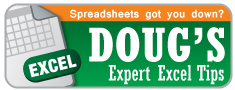Welcome to the “Excel Tip of the Week” blog. Here you will find weekly articles with tips, tricks, and shortcuts in Excel. Whether you are a prospective student, current student, or alumnus you could always learn more about Excel. In case you missed it, here is the first post with some important information about the blog.
Today’s topic is gridlines.
Gridlines are distracting and ugly. Plus, when you want to copy and paste something from Excel into Word or PowerPoint they show up and look ugly some more. There are a few instances where it is preferable to have the gridlines on, but for the majority of my time in Excel, I get rid of them. Here is how you can get rid of them too:
Windows
Go to “View” and in the Grouping titled “Show” uncheck the gridlines box.
Keyboard shortcut: Alt→W→V→G
Mac
Go to “Layout” and in the grouping titled “View” uncheck the gridlines box.
Sorry Mac users, I couldn’t find the keyboard shortcut for this. Hit me up in the comments if you know it.
What not to do: Some people like to select all cells and then fill with white to get rid of the gridlines. (When I say “fill” I mean click on the little paint bucket that is spilling paint into a perfect rectangle.) While this works at hiding the gridlines, it is not the best way. Especially if you already have work in place that has different colors filled in.
Next week we get a bit more advanced. Stay tuned.