Welcome to the “Excel Tip of the Week” blog. Here you will find weekly short articles explaining tips, tricks, and shortcuts in Excel. Whether you are a prospective student, current student, or alumnus you could always learn more about Excel.
Before we jump into the fun stuff, a couple things to keep in mind:
- Shortcut Keys: I will always list the keyboard shortcuts for any actions I describe. When you see two or more keystrokes separated by a plus sign (+), that means to push them simultaneously. For example, Ctrl + B (Bold text) or Ctrl + C (Copy) means you should be pressing those two buttons together. On the other hand, if the keystrokes are separated by an arrow (→) that means to hit the keys in sequence, one after the other. For example, Alt → H → A → C (Center Text) or Atl → W → I (Page Break Preview).
- Version Control: I will do my best to cover Mac and Windows users, but the two programs are different in a lot of ways and my expertise lies primarily in the Windows environment. Also, I will be referencing the most recent versions of the programs which means Excel 2010 for Windows and Excel 2011 for the Mac. If you are using an older version you might occasionally notice some differences between what I’m saying and what you’re seeing (especially if you are using Excel 2003 or later). Please keep that in mind if you’re using an older version.
As I said I will try to keep each of these short. The idea being you can quickly digest a small amount of info and then assimilate it into your Excel toolkit. Today’s topic is beginner keyboard shortcuts.
Keyboard shortcuts are always superior to using the mouse. Always… No Seriously, Always… okay, okay, it isn’t ALWAYS better, but it is better somewhere near 98% of the time. I totally made that percentage up, but you get my point. Keyboard shortcuts make using Excel faster and more precise. It might not be faster for you at first, but it is a very quick learning curve. In my experience, after about 5 or 6 times of fumbling over the keys trying to learn a new shortcut I stop fumbling and the shortcut is committed to memory. *Steps off soapbox*
Here are some lesser known beginner shortcuts that might help you next time you’re using Excel.
Select entire row: Shift + Space
Select entire column: Ctrl + Space
Insert row/column/cell(s): Ctrl + +
Note: This shortcut will insert one of the above based on your selection. For example if you have an entire row selected it will insert another row, but if you don’t have anything selected a dialogue box will ask what you want to insert.
Delete row/column/cell(s): Ctrl + –
Note: Same as the above shortcut, this depends on your selection.
The best news about these shortcuts is that they are the same on a Mac or PC.

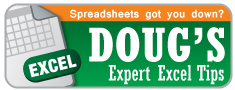
Pingback: Excel Tip of the Week: Keyboard Shortcuts Part III | OwenBloggers: Life as an MBA student at Vanderbilt University Owen Graduate School
Pingback: Excel Tip of the Week: Quick Access Toolbar | OwenBloggers: Life as an MBA student at Vanderbilt University Owen Graduate School
Pingback: Teach Me How To Dougie: Gridlines | OwenBloggers
On a related note… Vanderbilt recently entered into a campus agreement with Microsoft. That means all students get Microsoft Office for *free*.